Call of Duty: Warzone 2 is dominating the battle royale scene. To improve your experience, you’ll need to increase your FPS.
Call of Duty: Warzone 2 dropped November 16 and has quickly become the focus of Modern Warfare 2. Competitive players, streamers, and casuals alike have all been enjoying exploring Al Mazrah, but some people have been dealing with a frustratingly low frame rate. Here’s how to increase the FPS in Modern Warfare 2.
A high number of frames per second, or FPS, is very important in a first-person shooter and that includes Warzone 2. The ideal number gamers aim for is 60 FPS but some players have noticed their FPS is not reaching this standard. The usual way to fix this problem is to turn down some graphics settings.

How to turn on FPS counter in Warzone 2
Want to know what your FPS is? You can track is with the FPS counter in Warzone 2. Here’s how to turn it on:
- Go to the main menu
- Click on “Interface”
- Scroll down to “Telemetry”
- Click on “Show More”
- Switch FPS counter to “On”
Related: How to fix voice chat not working in Warzone 2

How to fix FPS in Warzone 2
You can instantly improve FPS in Warzone 2 by changing the graphic settings. Call of Duty: Warzone 2 has an auto-detecting performance mode in its graphics settings but if you change the settings yourself, you’ll be able to have optimal settings for the best FPS possible.
Here are the best settings:
- V-Sync (Gameplay): Off (turn on if screen tearing occurs)
- V-Sync (Menus): Off
- Texture Resolution: Normal
- Texture Filter Anisotropic: Normal
- Nearby Level of Detail: High
- Distant Level of Detail: Low
- Clutter Draw Distance: Short
- Particle Quality: Low
- Particle Quality Level: Low
- Bullet Impacts & Sprays: On
- Shader Quality: Low
- Tessellation: Off
- Terrain Memory: Max
- On-Demand Texture Streaming: Off
- Streaming Quality: Low
- Volumetric Quality: Medium
- Deferred Physics Quality: Off
- Water Caustics: Off
- Shadow Map Resolution: Low
- Screen Space Shadows: Off
- Spot Shadow Quality: Low
- Spot Cache: Low
- Particle Lighting: Low
- Ambient Occlusion: Off
- Screen Space Reflections: Off
- Static Reflection Quality: Low
- Weather Grid Volumes: Off
- NVIDIA Reflex Low Latency: On (On+Boost only for bottleneck issues)
- Depth of Field: Off
- World Motion Blur: Off
- Weapon Motion Blur: Of
Changing all these settings should increase the FPS, ultimately improving your Warzone 2 experience.
Filed Under